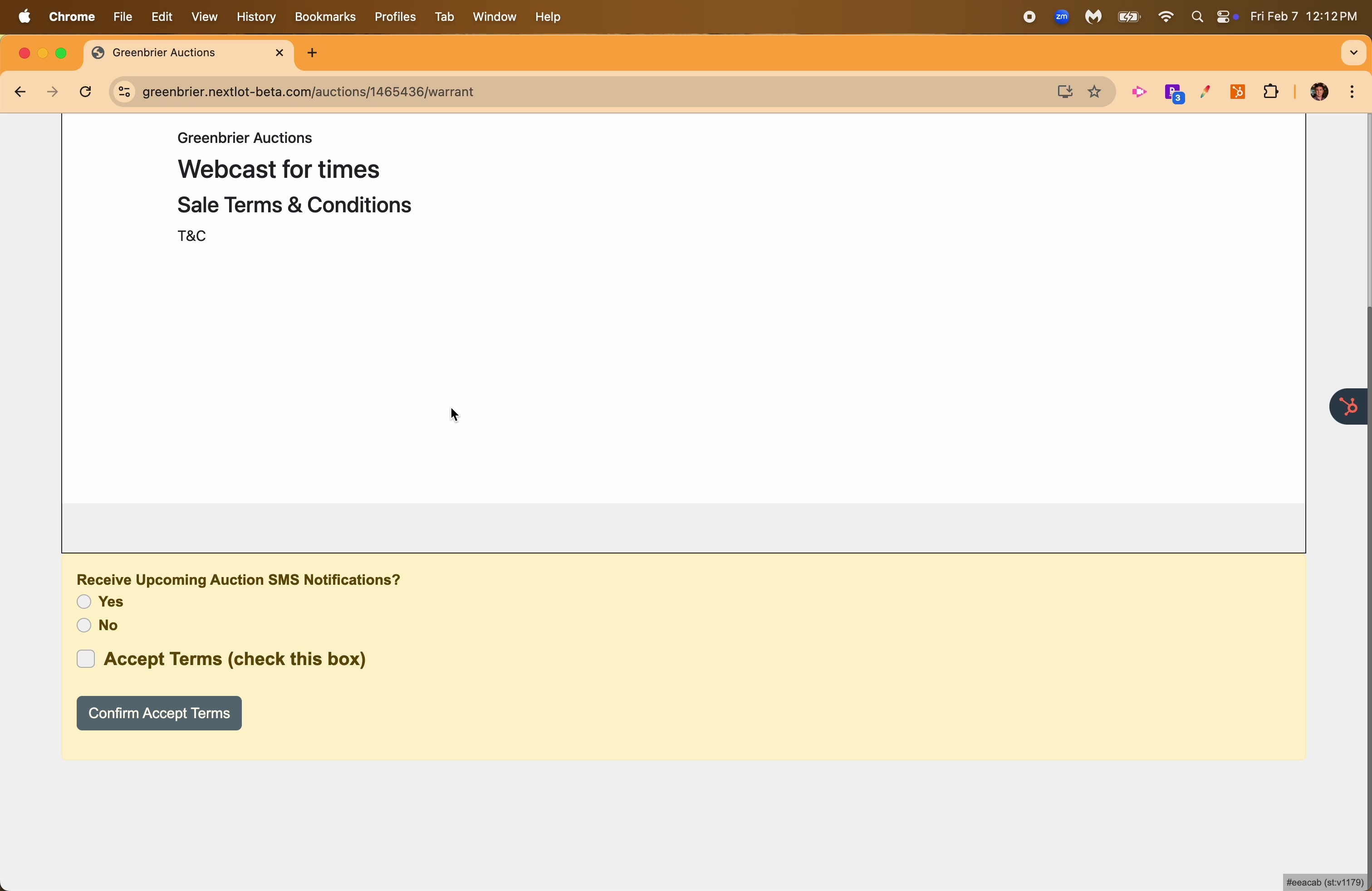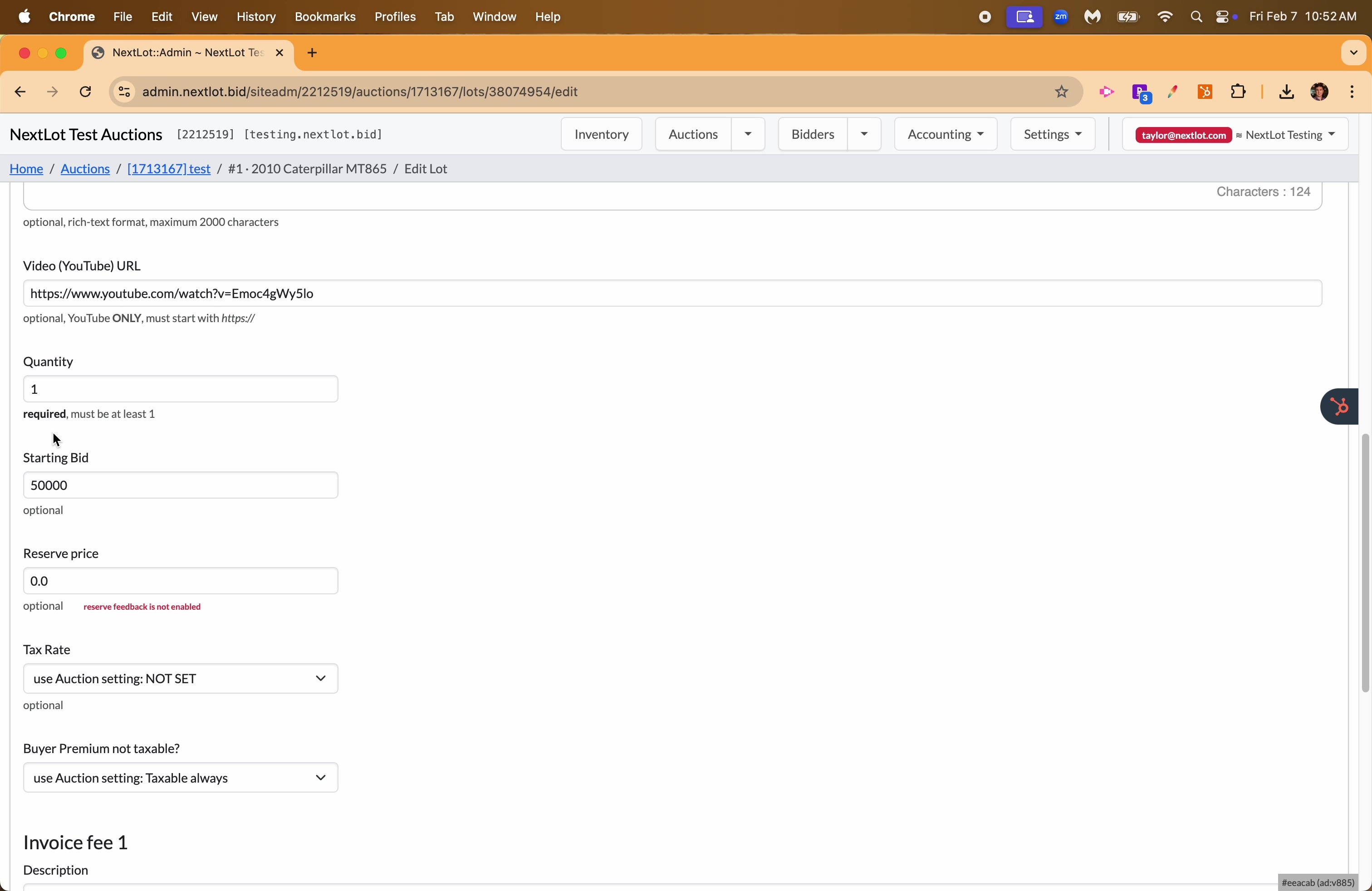NextLot- New Bidding System Release Notes from 2/1-2/13
DEV-465- FEATURE- Incorporate SMS Notifications on AuctionOpen/Close (Bidder Side View)NextLot has expanded its SMS text message notification options for bidders within the platform. SMS notification messaging has grown in popularity in recent years. NextLot has seen a 10-20% email open rate in recent years (and a 5% click rate) compared to a 70% open rate for SMS related messages. According to a Forbes Study, 90% of recipients will interact with an SMS within 30 minutes of receiving it. With auctions requiring a time restricted response (have to bid to buy before the lot closes/is sold) having this significantly higher open rate and higher engagement, this marketing avenue becomes a no brainer for auction houses to use. Bidders now have the opportunity to receive SMS reminders about upcoming auctions that they have requested to bid in. Just like NextLot's preexisting SMS Outbid Notifications, these SMS notifications are free for auction houses and their bidders to use (carrier rates may apply). Bidders will receive these messages only if they have verified their mobile cell phone number on the platform AND have requested to receive SMS messages. SMS messages will be sent at the following intervals for the following types of auctions: For Prebid+Webcast and Absentee+Webcasts: Receive SMS notification when the Start Prebidding/Absentee start time is reached.Receive SMS notification when the Start Webcast time minus 24 hours is reached. Receive SMS notification when the Start Webcast time minus 30 minutes is reached. For Webcasts: Receive SMS notification when the Start Webcast time minus 24 hours is reached. For Timed Auctions & Sealed Bid Auctions: Receive SMS notification when the Start Bidding time is reached.Receive SMS notification when the End Bidding time minus 24 hours is reached. Receive SMS notification when the End Bidding time minus 30 minutes is reached. For Bidders to opt into these SMS notifications, they must go through the following steps: 1. Bidder must opt into Receiving SMS notifications on the Bidder Account Phone # page. When this option is checked, the bidder will be texted a verification code to their phone #. This code MUST be entered for their phone # to be verified for the SMS notifications to be sent successfully. |
 |
|
Once the phone # has been verified, you can navigate to the Notification Settings Area of the bidder profile. You will see that as a bidder, they have been opted into both the SMS outbid notifications for outbid SMS and upcoming auction SMS. |
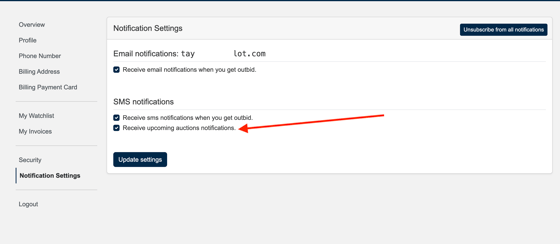 |
|
Now once that bidder goes to request to bid for a particular auction, they will be presented with 2 radio buttons in addition to the Accept Terms Check Box in the Accept Term page. If the bidder has opted into receiving SMS and Auction SMS notifications are checked, the YES radio button will be marked. Once they check the box for accept terms, the Confirm Accept Terms button will become active and the bidder can begin participating in the auction (assuming an auto-approve setting; if manual approval, the bidder will become Pending). |
 |
|
If the bidder has opted into receiving SMS notifications but only wants to get OUTBID notifications, they will not have the upcoming auction notifications checked (see the settings option below) |
 |
|
When they get to the accept terms page for an auction, they will see neither the Yes or No radio buttons for the SMS Auction Notifications filled in (see below) |
 |
|
The bidder will have to select Yes or No for these options for this auction before they can click the Confirm Accept Terms option. You can see in the video below that the Confirm Accept Terms button is disabled until a value is chosen for the Auction SMS notifications AND the Accept terms box is checked. |
|
This allows the bidder to opt into receive these SMS notifications at any time for any auction, despite their setting for any other auction (meaning the auction notifications are not interdependent on one another). Once a bidder makes a decision about their Auction SMS notifications, the bidder can make an adjustment to the setting for that auction at any time. There are 2 places to do this. 1. A bidder can turn off this feature for ALL of the auctions that they have requested to bid in by going to their Bidder Profile and Notification settings and unchecking the box in their SMS notifications for receive upcoming auctions notifications. This will turn the feature OFF for ALL auctions in which the bidder has requested to bid/accepted the terms (a master turn off option). |
 |
|
The 2nd option is to click on the Bell Icon next to your approval status and the View Lots button. |
 |
|
If the notifications are enabled, once you click this button, it will prompt you to disable the notifications. |
 |
|
This icon is also available in the header for the auction when you click into the auction and are viewing the catalog. |
 |
|
Conversely if the notifications are disabled for that particular auction, the Bell Icon will have a Dash through it, indicating that auction's notifications are disabled. |
 |
|
If you click on the icon when the notifications are disabled, it will ask you if you want to enable them. |
 |
|
If you do NOT have your mobile # verified, when you go to accept the terms and conditions for the auction, you will NOT have the radio buttons available to opt into them. Instead it will tell you must enable sms notifications for your phone number |
 |
|
After accepting the terms, you will have the bell icon with the dash through it, if you click on it and elect to turn on the notifications- it will direct you to the page where you have to verify your phone #. |
|
Once you verify your phone #, you can return to the auction and click on the bell icon to enable the notifications for that auction. The bell icon will remain in place for ANY auction that you have requested to bid in regardless of your status (pending or approved). It will not populate for any auctions that you have NOT requested to bid in. |
DEV-465- FEATURE- Incorporate SMS Notifications on Auction Open/Close (Admin Side View)With this new feature, there are also some updates on the admin side to show what option a bidder has chosen for the SMS notifications in their bidder profile as well as their bid request for a particular auction. In their bidder profile, you will see the option they have chosen for their profile SMS upcoming Auction notifications (in the below example- they have checked to the box in their profile settings to opt in to receiving them). |
 |
|
If you go to an auction that a bidder has requested to bid in and look at the bid requests, you can see which option a particular bidder has chosen for that auction. SMS OFF (yellow) means that the bidder has elected to not opt into receiving ANY SMS notifications (outbid or upcoming auction notifications). Auctions (green) means that the bidder has elected to receive upcoming auction SMS notifications for that particular auction. Auctions (red) means the bidder can receive SMS notifications, but has opted not to receive Upcoming Auction SMS notifications for this particular auction. |
 |
|
As an admin you cannot change the settings for this directly for the bidder. They have to do it from their bidder profile. The only thing you can do it view the options they have chosen. Both Pending and Approved bidders will receive these upcoming auction notifications (if enabled). |
|
Important Points to remember about this new feature: 1. Auctions that are NOT published will not trigger the SMS's to be sent. For example, if you have an auction that you cancel for whatever reason and you unpublish it, all of the bidders who have requested to receive SMS upcoming auction notifications for that particular auction will no longer receive them when the time and date trigger point is reached. 2. If you change the auction date/time after the first in the series SMS notifications goes out and your new date falls within the trigger period to resend that notification, the SMS will get resent at the new time. For example, if your auction is opening on 2/6/25 at 10:00am ET (and closes 2/10/25 at 10:00am ET) and on 2/7 you decide to delay the auction a week due to weather and you make the opening 2/14 at 10:00am ET and close 2/17 at 10:00am ET, bidders will have received the Opening SMS notification at 2/6 at 10:00am ET and will get another Opening SMS for that auction on 2/14 at 10:00am ET. |
|
DEV-1196- Disable Wheel Scroll on input Type="Number" fieldsPreviously when working on the admin side of the NextLot system, admins had complaints of the scrolling while their cursor was active within a number field. Previously if you typed in a value into a number field and your cursor was hovering over that field area, the value would change as you attempted to scroll down the page using your mouse wheel. This resulted in the value changing in the field, thereby leading to incorrect data. This has since been corrected by disabling the scrolling within the field itself and only applying to the page as a whole. This will prevent Admins from accidentally changing the data they have entered into a number field. See the video below. All scrolling in the video is done using the wheel on the computer's mouse. |