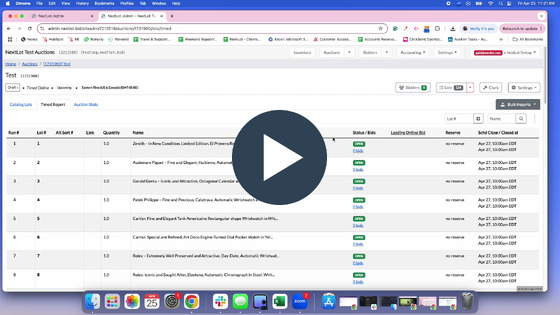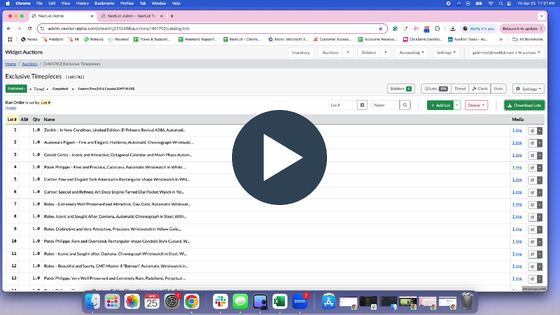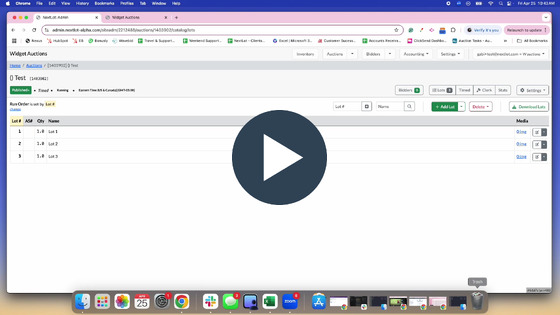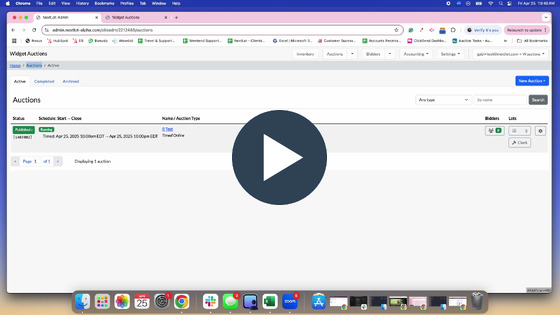NextLot- New Bidding System Release Notes from 3/29-4/28
|
Below is a summary of the updates made over the past few weeks on the online Bidding platform. If you have any questions or concerns about the updates below, please reach out to your account manager. |
Auction Admin UpdatesWe’ve updated several auction admin updates in preparation for the upcoming release of NextLot’s Seller Management feature. 1. We have removed pagination under the previous Catalog Lots tab. The "Catalog Lots no longer has a tab, as it is the default view when you click within the auction. Please refer to the comparison below of the changes from the previous to the updated Catalog Lots feature. Before |
After |
|
2. When you click to edit or add Lots, instead of being redirected to a separate page, the editing interface will now appear in a pop-up module on the same page as your cataloged Lots. This update is designed to streamline the process and make navigating, editing, and adding Lots faster and more convenient.
Before |
|
After |
|
3. The location of the Timed Report and Prebid Webcast options has changed.
Timed Report Before |
.png?upscale=true&upscale=true&width=560&height=403&name=Screenshot%202025-04-25%20at%2012.24.12%20PM%20(2).png) |
|
Timed Report After |
.png?upscale=true&upscale=true&width=560&height=464&name=Screenshot%202025-04-25%20at%2012.24.00%20PM%20(2).png) |
|
Prebid Webcast Report Tab Before |
.png?upscale=true&upscale=true&width=560&height=424&name=Screenshot%202025-04-25%20at%2012.08.03%20PM%20(2).png) |
|
Prebid Webcast Report Tab After |
.png?upscale=true&upscale=true&width=560&height=457&name=Screenshot%202025-04-25%20at%2012.09.52%20PM%20(2).png) |
|
DEV-1330- Add Ability to use 1(1) Naming Convention for Photo Bulk UploadingPreviously, our system would only accept 1-1 and 1_1 naming conventions when bulk uploading photos. Our system will now accept the 1(1) naming convention. It is important to note that with the 1(1) naming convention, the default image can just be named with the singular Lot number without the parentheses, i.e., 1. You would then name the subsequent photos as 1(1), 1(2) 1(3) etc. Please see video below on how to upload via the 1 (1) convention. |
|
Updates to Lot/Image/Bid ImportWe’ve updated the Lot/Image/Bid Import Template in preparation for the upcoming release of NextLot’s Seller Management feature.
Please note the following key changes: -The location to download the Bulk Import Template has changed. -Some mapped column locations within the template have also been updated. -Some mapped column locations within the Download Reports template have also been updated.
To locate and download the new Bulk Import template, you must click on the auction you want to work with --> click the white dropdown arrow next to the green "+ Add Lot" button on the right-hand side of the screen --> click "Lots" -->click on either "Imports Lots with inventory" or Import Lots without inventory" (whatever is applicable while uploading) --> Location of templates (applicable to all) --> click "Download template"
Please see the recording below. |
As part of the upcoming release of NextLot’s Seller Management feature, we have made several updates to the Lot/Image/Bid Bulk Import Template.
Key Changes to Mapped Columns: - A new column, "Seller" (optional), appears between Alternate Sort # and Name (This is in preparation for a feature that will be released in the future) -“Custom Sort” is now labeled as “Alternate Sort # (optional)” and has been repositioned to between “Lot #” and “Name”. -A new column, “Taxonomy Unique Code (optional)”, has been added after the “Quantity (optional, leave blank for 1)” column. (This is in preparation for a feature that will be released in the future) -The “Video YouTube URL (optional)” column has been moved and now appears before the “Starting Bid (optional, leave blank for zero)” and “Reserve Price (optional)” columns.
Please refer to the comparison below for a full breakdown of the changes from the previous to the updated template format.
Before |
.png?upscale=true&upscale=true&width=560&height=593&name=Screenshot%202025-04-21%20at%202.57.47%20PM%20(2).png) |
|
After |
.png?upscale=true&upscale=true&width=560&height=377&name=Screenshot%202025-04-25%20at%204.15.33%20PM%20(2).png) |
|
To locate and download the new Download Report for A TIMED AUCTION, you must click on the auction you want to work with --> click on the "Timed" button on the upper right-hand side of the screen, --> click the green "Download Report" button on the right-hand side of the screen.
Please see the recording below. |
|
To locate and download the new Download Report for A WEBCAST AUCTION, you must click on the auction you want to work with --> click on the "Webcast" button on the upper right-hand side of the screen, --> click the green "Download Webcast Report" or "Download Brief Report" button on the right-hand side of the screen.
If you needed to download the prebid report, you would just follow the above steps but click "Prebid" instead of "Webcast".
Please see the recording below. |
|
As part of the upcoming release of NextLot’s Seller Management feature, we have made several updates to the Lot/Image/Bid Bulk Import Template.
Key Changes to Mapped Columns: -“Custom Sort” is now labeled as “Alternate Sort # (optional)” and has been repositioned to Column B, between “Lot #” and “Name”. -A new column, “Taxonomy Unique Code (optional)”, has been added after the “Quantity (optional, leave blank for 1)” column. (This is in preparation for a feature that will be released in the future) -The “Video YouTube URL (optional)” column has been moved and now appears before the “Starting Bid (optional, leave blank for zero)” and “Reserve Price (optional)” columns.
Please refer to the comparison below for a full breakdown of the changes from the previous to the updated template format. Before |
.png?upscale=true&upscale=true&width=560&height=565&name=Screenshot%202025-04-21%20at%201.55.48%20PM%20(2).png) |
|
After |
.png?upscale=true&upscale=true&width=560&height=679&name=Screenshot%202025-04-21%20at%201.51.13%20PM%20(2).png) |
|
Updated Knowledge Base Articles1. How to Adjust your Device's Internal Clock 2. Troubleshooting Admin Issues on Webcast 3. Cardpointe |